Sequence Diagrams - Level 6 #
1. Introduction#
This section goes more into some more advanced notations that you can take advantage of in your Sequence Diagrams, which will allow you to model most of the interactions that will take place in a common system, but also model some more complex interactions if you want to.
2. Table of Contents#
3. Advanced Concepts#
3.1 Lifelines#
You may recall that lifelines were covered in the Level 5 Design Guidelines here, however what wasn't explained is that a lifeline can be used to represent an anonymous or unnamed instance. When modeling an unnamed instance on a sequence diagram, the lifeline’s name follows the same pattern as a named instance; but instead of providing an instance name, that portion of the lifeline’s name is left blank. Lets re-visit the student example from the Level 5 guidelines to explain this:
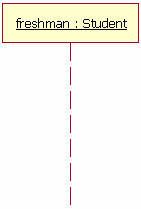
Figure 4: the Lifeline
Figure 4 shows a named object, but not all lifelines represent named objects. If the lifeline is representing an anonymous instance of the Student class, the lifeline would be: ” Student.” Also, because sequence diagrams are used during the design phase of projects, it is completely legitimate to have an object whose type is unspecified: for example, “freshman.”.
3.2 Option#
The option cobination fragment is used to model a sequence that, given a certain condition, will occur; otherwise the sequence does not occur. An option is used to model the "if then" logic statement. It is similar to the alternative fragment notation, except that it only has one operand and there can never be an "else" guard. To draw an option, you first draw a frame. The text "opt" is placed inside the frame's namebox and in the frame's content areas the option's guard is placed towards the top left corner on top of a lifeline.
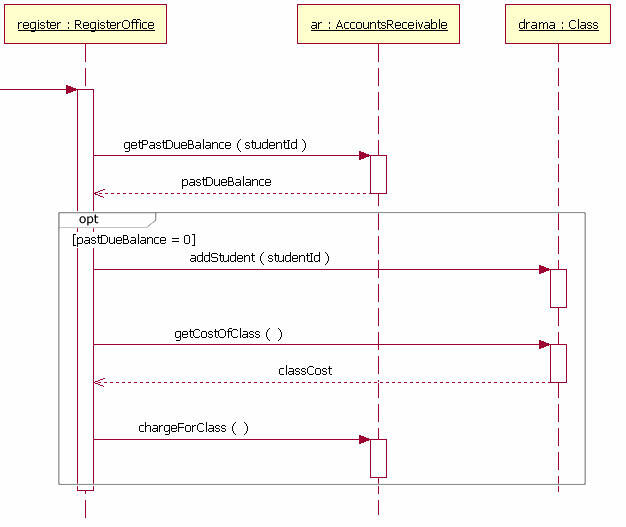
Figure 5: the Option
3.3 Loops#
Sometimes you will need to model a repetitive sequence, which can be done by making use of a loop. The loop combination fragment is very similar in appearance to the option combination fragment. You draw a frame, and in the frame’s namebox the text “loop” is placed. Inside the frame’s content area the loop’s guard is placed towards the top left corner, on top of a lifeline.
The loop shown in Figure 6 executes until the reportsEnu object’s hasAnotherReport message returns false. The loop in this sequence diagram uses a Boolean test to verify if the loop sequence should be run. To read this diagram, you start at the top, as normal. When you get to the loop combination fragment a test is done to see if the value hasAnotherReport equals true. If the hasAnotherReport value equals true, then the sequence goes into the loop fragment. You can then follow the messages in the loop as you would normally in a sequence diagram.
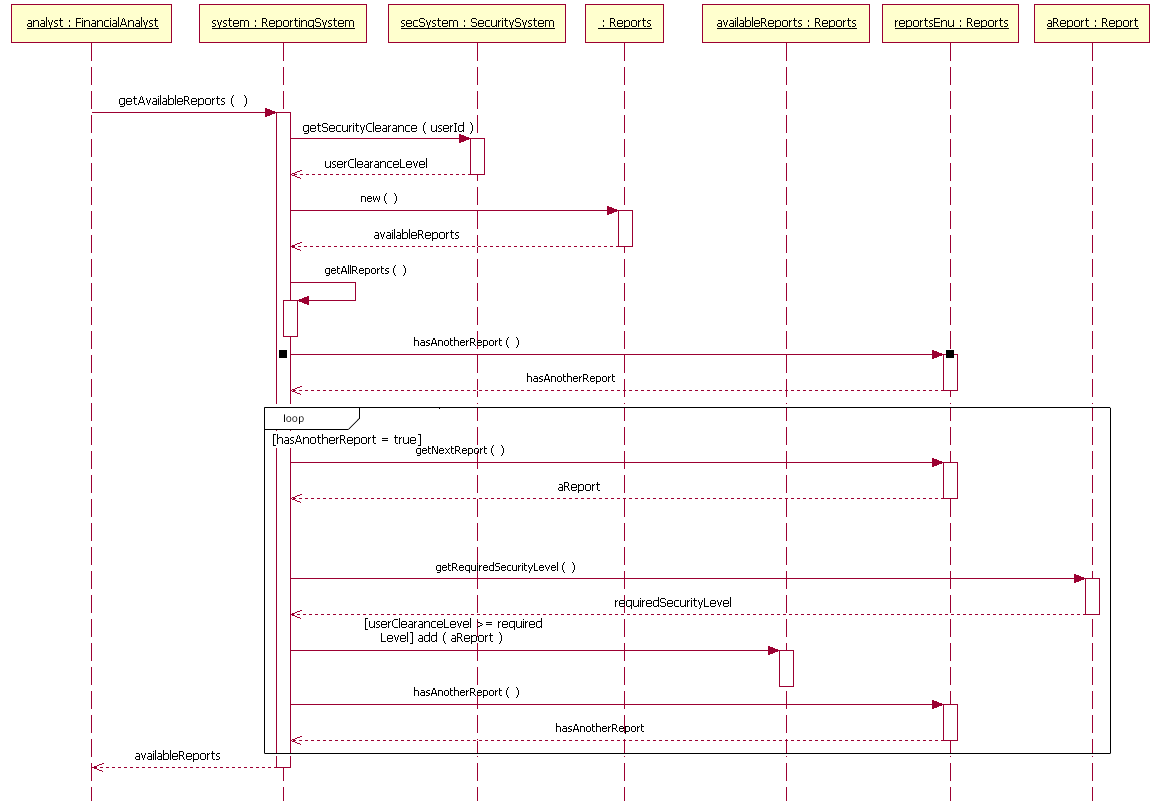
Figure 6: the Loop
3.4 Gates#
Gates can be an easy way to model the passing of information to another sequence diagram. A gate itself is merely a message that is illustrated with one end connected to the sequence diagram's frame edge and other end connected to a lifeline. The example diagram in Figure 7 has an entry gate called getBalance that takes the parameter of accountNumber. The getBalance message is an entry gate, because it is the arrowed line that is connected to the diagram’s frame with the arrowhead connected to a lifeline. The sequence diagram also has an exit gate that returns the balance variable. The exit gate is known, because it’s a return message that is connected from a lifeline to the diagram’s frame with the arrowhead connected to the frame.
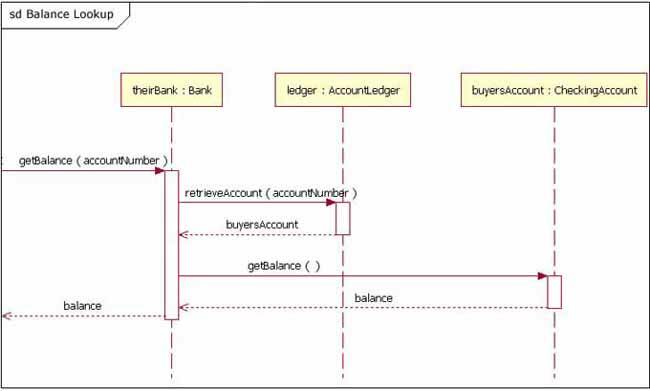
Figure 7: the Gate
3.5 Break#
The break combined fragment is almost identical in every way to the option combination fragment, with two exceptions:
- 1 - A break's frame has a namebox with the text "break" instead of "option".
- 2 - When a break's message is to be executed, the enclosing interaction's remainder messages will not be executed because the sequence breaks out of the enclosing interaction.
In this way, the break is much like the break keyword in a language such as C++ or Java. Breaks are commonly used to model exception handling in a sequence diagram.
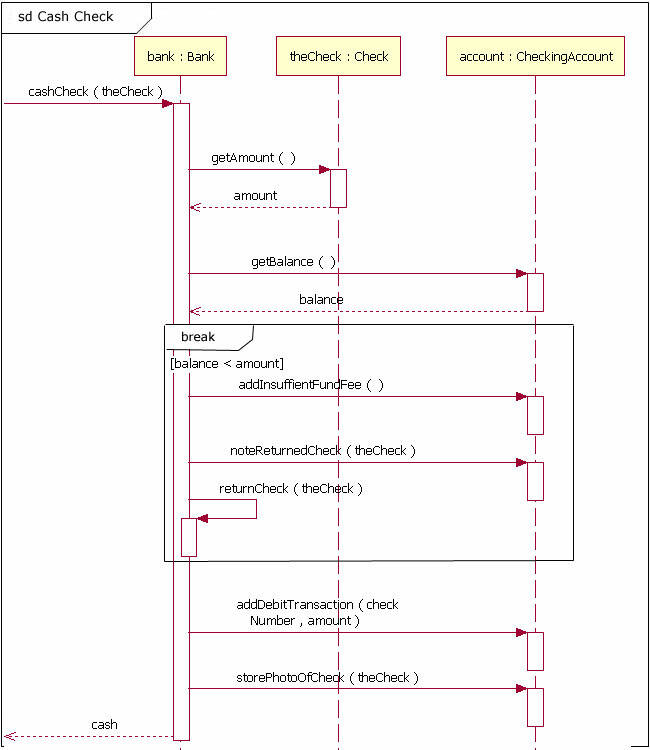
Figure 8: the Break
3.6 Parallel#
The parallel combination fragment is drawn using a frame, and you place the text “par” in the frame’s namebox. You then break up the frame’s content section into horizontal operands separated by a dashed line. Each operand in the frame represents a thread of execution done in parallel. Figure 9 is not the best example of Parallel in use, but it offers an easy to understand example of a sequence with parallel activities.
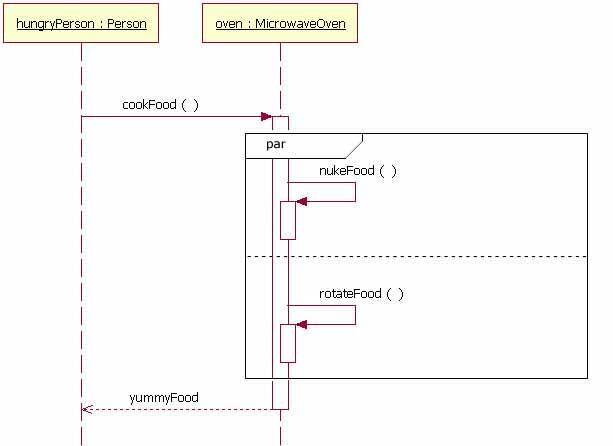
Figure 9: the Parallel
These concepts can be seen in more detail in references [3] and [4].
4. References#
- [1] Visual Paradigm: What is Entity Relationship Diagram https://www.visual-paradigm.com/guide/data-modeling/what-is-entity-relationship-diagram/#:~:text=Entity%20Relationship%20Diagram%2C%20also%20known,inter%2Drelationships%20among%20these%20entities
- [2] PEDIAA: What is the Difference Between Transactional Data and Operational Datahttps://pediaa.com/what-is-the-difference-between-transactional-data-and-operational-data
- [3] Visual Paradigm: What is Sequence Diagram https://www.visual-paradigm.com/guide/uml-unified-modeling-language/what-is-sequence-diagram/
- [4] The sequence diagram - IBM Developer https://developer.ibm.com/technologies/web-development/articles/the-sequence-diagram/